Let children creative and make a different
Let children creative and make a different
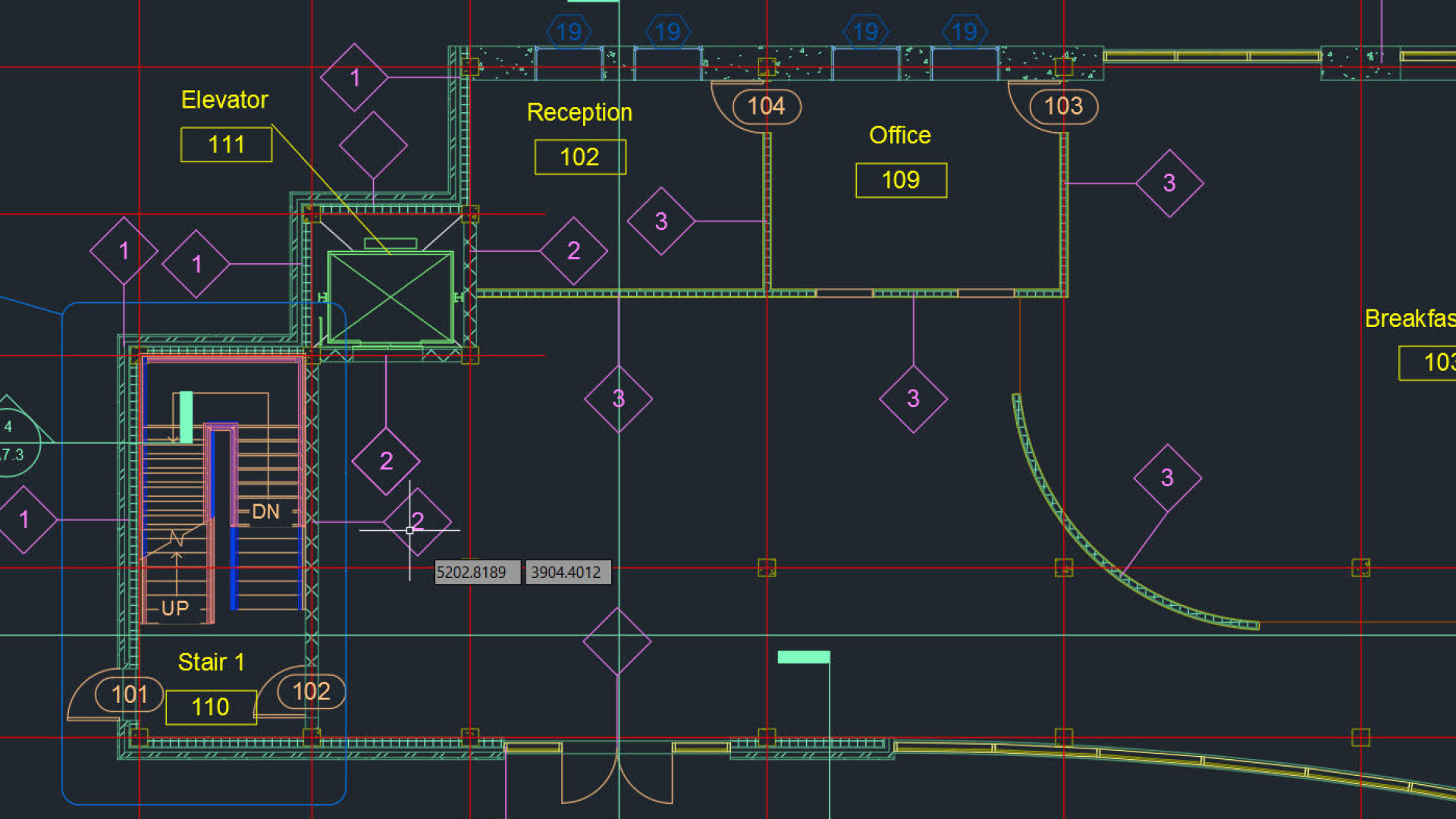
AutoCAD® 2016 teaches you how to create and modify 2D and 3D geometry. Lessons and demonstrations cover beginner, intermediate and advanced topics including display controls, object properties, utility and inquiry tools, model documentation, collaboration tools and customizing your AutoCAD interface.Best Autocad training institute in Hyderabad.